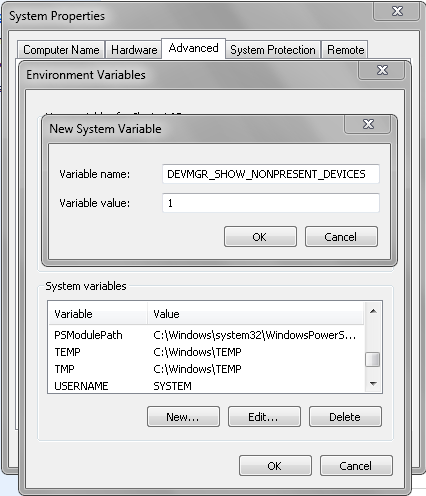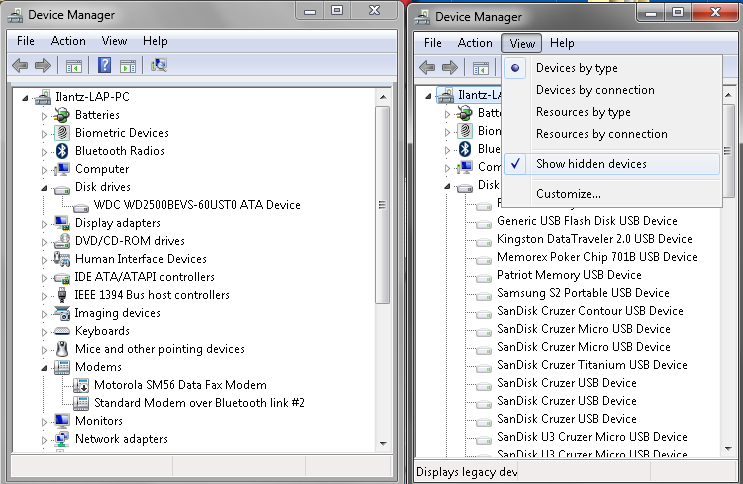In case you’ve missed it, Microsoft released a roll-up update Hotfix for Windows 7 SP1 and Server 2008 R2 SP1 which includes 90 updates (!) post-SP1 – An enterprise hotfix rollup is available for Windows 7 SP1 and Windows Server 2008 R2 SP1
Here’s a quote from the KB:
This article describes a hotfix rollup for Windows 7 Service Pack 1 (SP1)-based and Windows Server 2008 R2 SP1-based computers. This hotfix rollup contains 90 hotfixes that were released after the release of SP1 for Windows 7 and Windows Server 2008 R2. These hotfixes improve the overall performance and system reliability of Windows 7 SP1-based and Windows Server 2008 R2 SP1-based computers. We recommend that you apply this hotfix rollup as part of your regular maintenance routine and build processes for Windows 7 and Windows Server 2008 R2 computers.
Note This hotfix rollup primarily addresses the issues that occur on domain-joined client computers and servers. Therefore, this hotfix rollup is available only from the Microsoft Update Catalog. You can also install this hotfix rollup on computers that are running Windows 7 SP1 in nonenterprise environments. After you install the hotfix rollup, the performance of the computers may be improved.
stay updated 🙂
ilantz