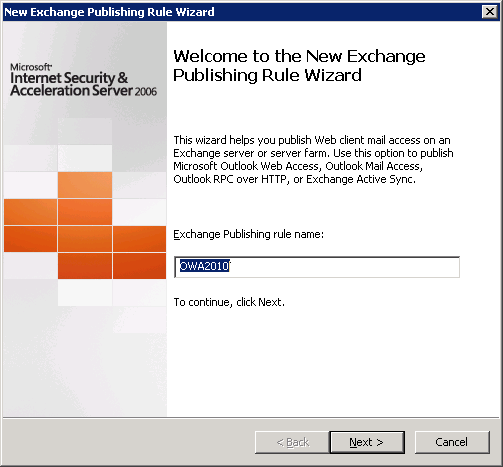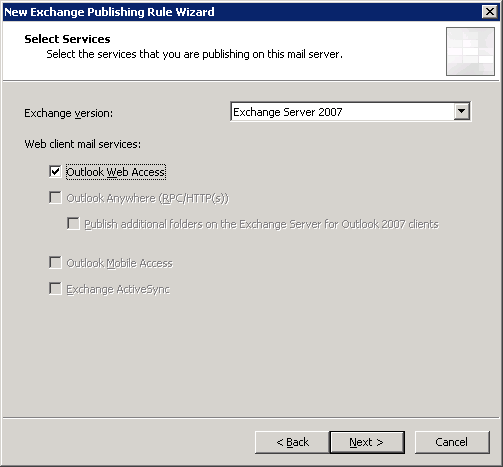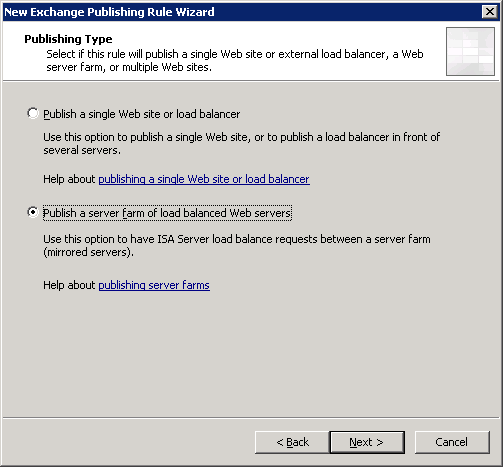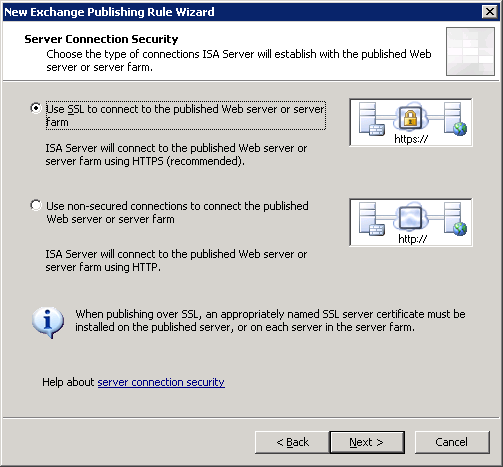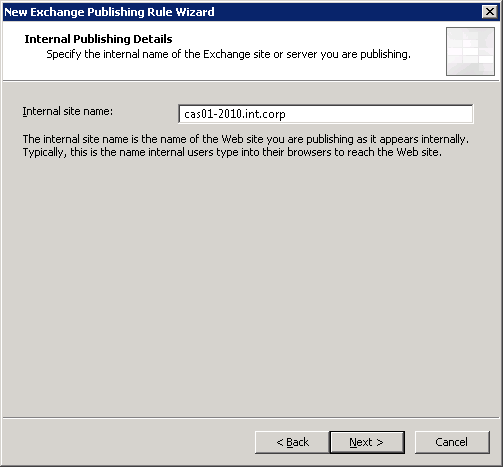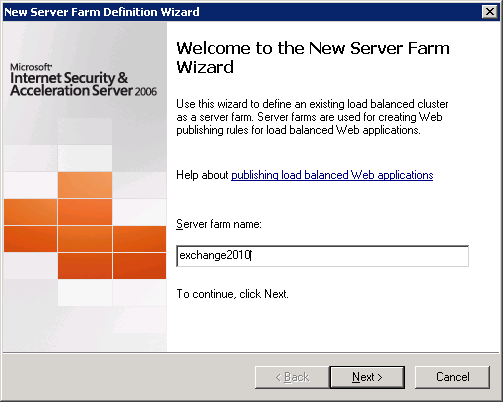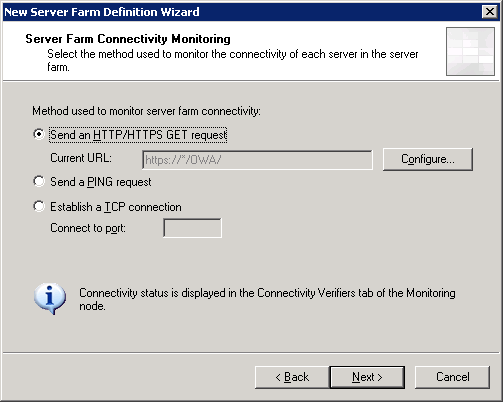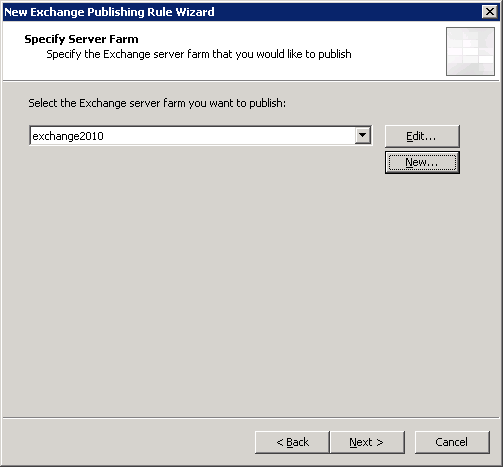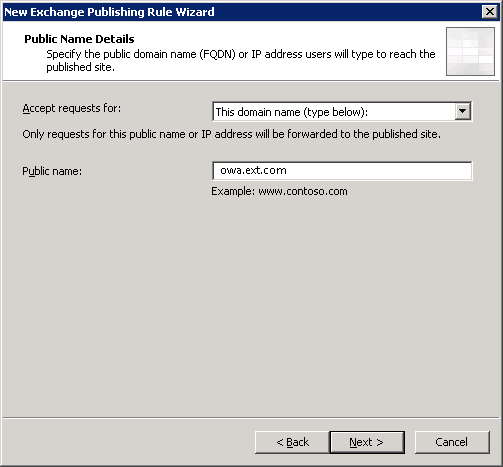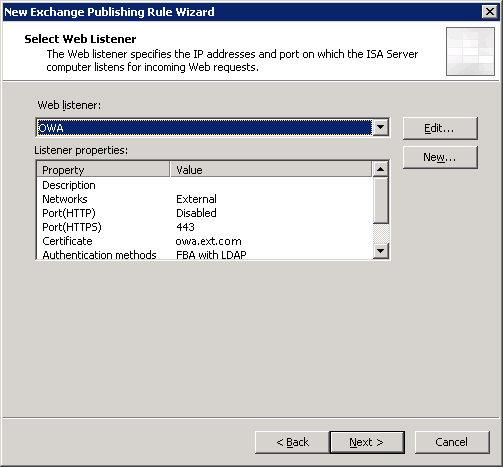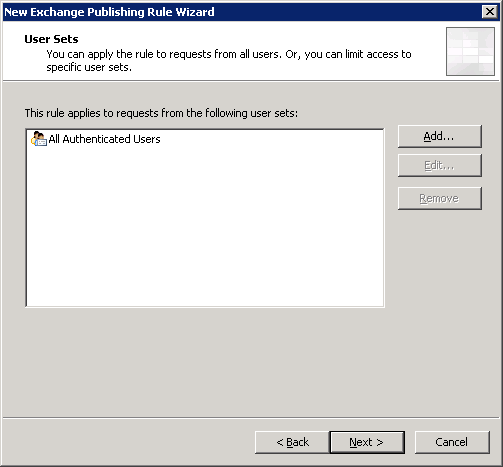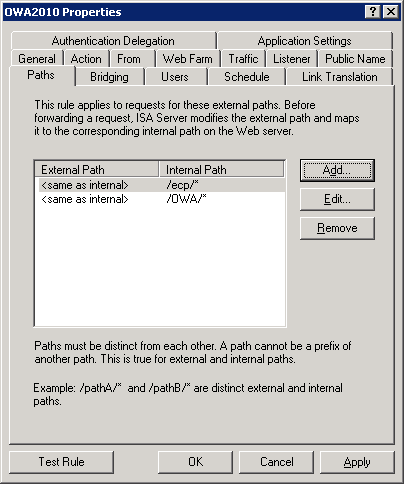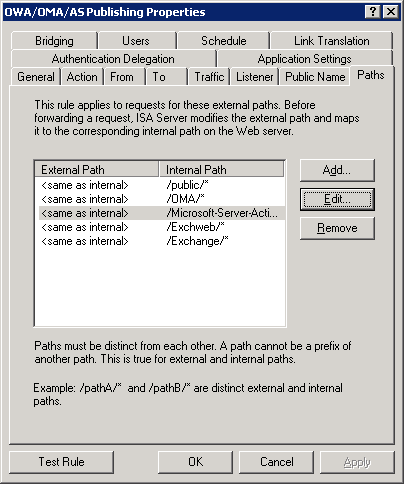As i ran into this issue this week,I’ve stumbled upon this thread: http://social.technet.microsoft.com/Forums/en-US/exchangesoftwareupdate/thread/eca3bbf7-ee9f-41bd-89e8-47a81780292b
Seems the cause for these errors, are because SMBv2 introduces status caching into the LanManWorkstation service…read more at SMB2 Client Redirector Cache
So to fix it I’ve added these registry keys under :
HKLMSystemCurrentControlSetServicesLanmanworkstationParameters
FileInfoCacheLifetime [DWORD] = 0
FileNotFoundCacheLifetime [DWORD] = 0
DirectoryCacheLifetime [DWORD] = 0
My errors on the server were:
Event ID : 2147
Raw Event ID : 2147
Source : MSExchangeRepl
Type : Error
Machine : SERVER
Message : There was a problem with ‘ActiveNode’, which is an alternate name for ‘ActiveNode’. The list of aliases is now ‘ActiveNode’, and the alias ‘was’ removed from the list. The specific problem is ‘CreateFile(\ActiveNodeStorageGroupGuid$LogFile.log) = 2′.
ID: 2127
Level: Information
Provider: MSExchangeRepl
Machine: SERVER
Message: The system has detected a change in the available replication networks. The system is now using network ‘ActiveNode’ instead of network ‘ActiveNode’ for log copying from node ActiveNode.
Thanks a lot for JR on sharing this, check out Tim McMichael with more info on this:
http://blogs.technet.com/b/timmcmic/archive/2010/07/11/msexchangerepl-2147-msexchangerepl-2104-msexchangerepl-2127-occurring-on-windows-2008-or-windows-2008-r2-with-exchange-2007-cluster-continuous-replication-ccr.aspx